
Intro to Sass
Class 2
Review: Mixins
If you haven't already, create these mixins under Utilities:
- dropshadow/text-shadow style
- clearfix
- gradient
@mixin example($optionalArgument) {
property: value;
property: $optionalArgument;
}
p {
@include example($optionalArgument);
}
Multiple Arguments
@mixin gradient($color1, $color2) {
background-image: -webkit-linear-gradient($color1, $color2, $color1);
background-image: -moz-linear-gradient($color1, $color2, $color1);
background-image: linear-gradient($color1, $color2, $color1);
}Default Arguments
@mixin gradient($color1: #fff, $color2: #666) {
background-image: -webkit-linear-gradient($color1, $color2, $color1);
background-image: -moz-linear-gradient($color1, $color2, $color1);
background-image: linear-gradient($color1, $color2, $color1);
}Interpolation
@mixin rotate($degree, $position) {
-webkit-transform: rotate(-5deg);
-moz-transform: rotate(-5deg);
transform: rotate(-5deg);
-webkit-transform-origin: $position;
-moz-transform-origin: $position;
transform-origin: $position;
}Interpolation
@mixin rotate($degree, $position) {
-webkit-transform: rotate(#{$degree}deg);
-moz-transform: rotate(#{$degree}deg);
transform: rotate(#{$degree}deg);
-webkit-transform-origin: $position;
-moz-transform-origin: $position;
transform-origin: $position;
}@extend
.headline {
font-size: 2em;
font-weight: bold;
}
.lead-story-headline {
@extend .headline;
text-decoration: underline;
text-transform: uppercase;
}Let's Develop It
- Create new mixins using the following:
- Multiple arguments
- Default arguments
- Interpolation
- @extend to include common styles
- Use these mix-ins in your styles
- Toggle to CSS or take a look in Dev Tools
CSS3: Browser Prefixes
@mixin rotate($degree, $position) {
-webkit-transform: rotate(#{$degree}deg);
-moz-transform: rotate(#{$degree}deg);
transform: rotate(#{$degree}deg);
-webkit-transform-origin: $position;
-moz-transform-origin: $position;
transform-origin: $position;
}CSS3: Browser Prefixes
@mixin gradient($color1: $bodyBackground, $color2: $accentBackground) {
background-image: -webkit-linear-gradient($color1, $color2, $color1);
background-image: -moz-linear-gradient($color1, $color2, $color1);
background-image: linear-gradient($color1, $color2, $color1);
}
@include gradient(#fff, #000);CSS3 Mixins
Other CSS3 features that require browser prefixes to work in most popular browsers include:
CSS3 Mixins
Other common UI elements that Sass mixins make easy:
Let's Develop It
- Create new mixins for properties that require prefixes, combining as many as possible.
- Reference http://shouldiprefix.com/
- Take a look at the compiled CSS to check your changes
Break Time!
Stand up and stretch - we'll resume in 5 minutes

If/Else logic
Sass has logic statements that you can use to create conditionals. They are @if, @else if, and @else
@mixin opacity($value: 0.5) {
@if $value == transparent {
opacity: 0;
} @else if $value == opaque {
opacity: 1;
} @else {
opacity: $value;
}
}
@include opacity(transparent);
If/Else If
Rewrite your existing mixins to use if/else if statements, so that they output different CSS depending on different arguments.
@mixin arrow($direction: right) {
@if $direction == right {
//right arrow styles
}
@else if $direction == left {
// left arrow styles
}
}
For Loops
With @for loops, you can make Sass write your classes and styles for you.
|
Sass code: |
CSS output: |
For Loops
- Use loops to write classes and styles for you! Use them to make columns that fit within our layout, and add links to our footer nav in these columns.
- Experiment with math in your loop's styles - change the width, padding, even font-size
@for $i from 1 through 3 {
.column-#{$i} { width: 2em * $i; }
}
@each
With @each, you can loop through a list of items and create styles for each item in the list.
Sass code:
@each $icon in youtube, twitter, facebook {
.icon-$icon {
background-image: url('#{$icon}.png');
}
}
CSS output:
.icon-youtube {
background: url('youtube.png');
}
.icon-twitter {
background: url('twitter.png');
}
.icon-facebook {
background: url('facebook.png');
}@each
- Create background image styles for each Famous Woman article
- Try SubtlePatterns.com for images to use
- Write these background styles with @each and a list
- Bonus: style your social media icons using @each and @if logic
@each $woman in ada, grace, frances, barbara, anita, maria {
.#{$woman}-bg {
background-image: url('images/#{$woman}.png');
}
}Extend Sass
The following tools can help you write Sass even faster:
- CodeKit: Compile Sass & more without command line
- Sass Sleuth: See Sass line numbers in your browser
- Live Reload: Compile Sass without refreshing your browser
- Compass
More to Explore
Questions?

Intro to Sass
Extended Lesson: Installing Ruby and Sass Locally
Sass and CSS
How Sass compiles into CSS

2 .You run a command (sass --watch) on the command line
3. .scss files compile into .css files
Command Line Tips
$ cd ../
$ cd /
$ cd Users/cfarman/Sites/gdi-sass
$ ls
Installing Sass
- Download for Windows: rubyinstaller.org
- Mac users: you're in luck! Mac OS X comes pre-installed with Ruby. Try the following command in Terminal to make sure:
ruby -vInstalling Sass
Now that Ruby is installed, we can install the Sass gem.
In Terminal or Git Bash:
gem install sass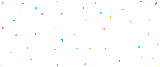
Sass Set Up
You should have installed Sass on your computer prior to this workshop.
Check if Sass is installed:
gem list sass
You should see something like this:
# *** LOCAL GEMS ***
# sass (3.4.23)
Raise your hand if Sass is not installed.
Setting up our stylesheets
We need to structure our stylesheets before we can compile them.
- open the "class1-exercises" folder (download or use git)
- open the "practice" folder in Sublime Text
- go ahead and open index.html in a browser
Setting up our stylesheets
- rename CSS files to have a .scss file extension
- structure them inside the stylesheets folder like so:
- /stylesheets/
- /css/
- empty for now
- /scss/
- /font/
- reset.scss
- styles.scss
- /css/
- /stylesheets/
- Update your index.html stylesheet url in <head> to point to your /css/ folder.
Compile with the Sass Watch Command
Check out your index.html file in a browser. Looks funky, yes?
We need to compile our .scss (Sass) files to make the CSS work in the browser.
First, navigate via the command line to your /stylesheets directory in the "practice" folder.
Then type:
$ sass --watch scss:cssCompile with the Sass Watch Command
Let's break this command down - you're going to use it *a lot*!
$ sass --watch scss:css--watch tells Sass to look for changes to our .scss files, and to compile them to css if they have updates.
The scss bit is the folder where our .scss files live. We edit these files only.
The css part is the folder where our .css files will be. These files are the compiled output of our Sass, and are only created when we run the above command.
Try it Out!
Edit some Sass in the .scss files and see your changes automatically compiled to CSS!